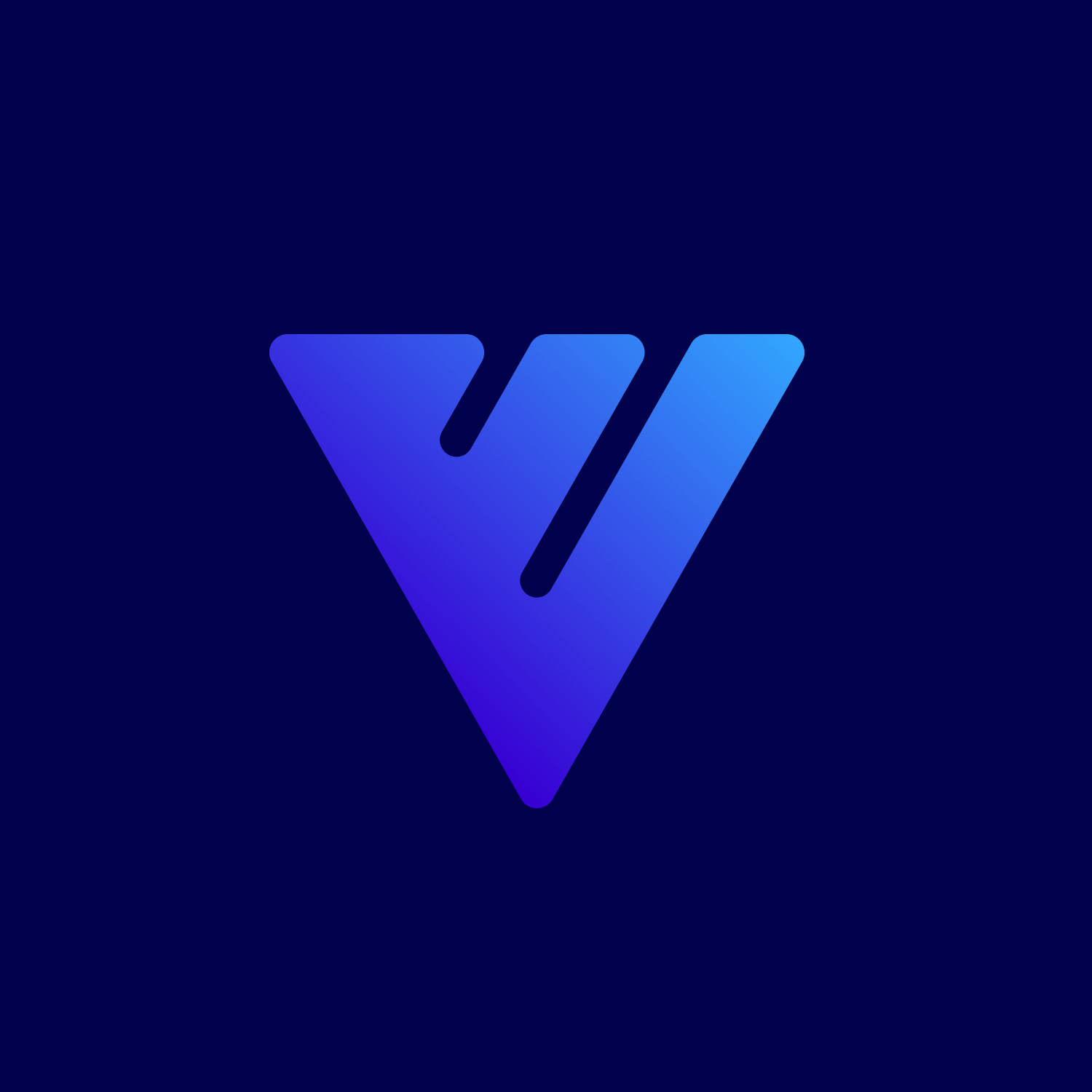Canopy Connect Integration
There are two ways to integrate Canopy Connect with your website. First (and easiest way) to integrate: We can embed your Canopy Connect widget onto a page on your site, and redirect people there onc…
There are two ways to integrate Canopy Connect with your website.
First (and easiest way) to integrate:
Second way:
1. Set up Canopy Connect credentials in your form settings. (Forms -> Settings -> AE Connect)
You need an API key from Canopy Connect which can be obtained via: https://usecanopy.com/api
2. Edit/create the form which you want to set up with Canopy Connect
3. Locate the fields which you want to get auto-filled by Canopy Connect
For each field, click on its settings and locate "Canopy Connect Field" setting in Advanced tab. Select the value which should be bound to the field.
4. Locate "Canopy Connect Fields" in "Add Field" tab and expand it
5. Add "Import Button" to the form. You can change its label in the settings
6. (optional) Add repeater fields: Drivers, Policies, Vehicles and configure the layout in the builder
Those fields will display repeatable data and are automatically connected to Canopy Connect auto-fill process.
Visitors can now click on the "Import Button" to start the auto-fill process.
**Remember you can also connect your forms to Zapier to push the form field data into other applications/CRMs that communicate with Zapier
How did we do?
Back9 Life Insurance Rater
Hawksoft Integration